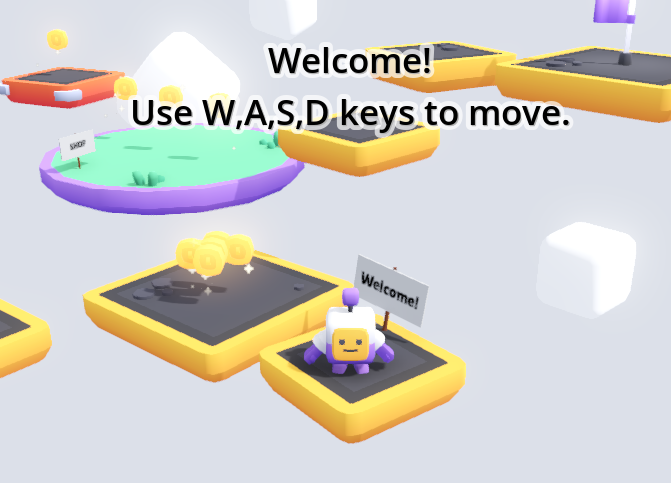Menu Signs
In this mini-guide, we’ll combine the work from the Make a Sign and Make a Menu guides to create menus that appear when you walk up to a sign.
This creates a cool game mechanic similar to what’s found in many Roblox games.
- First, Make a Menu - but instead of a “Main Menu”, just create a few labels with text introducing the player to the game, and maybe explain the controls
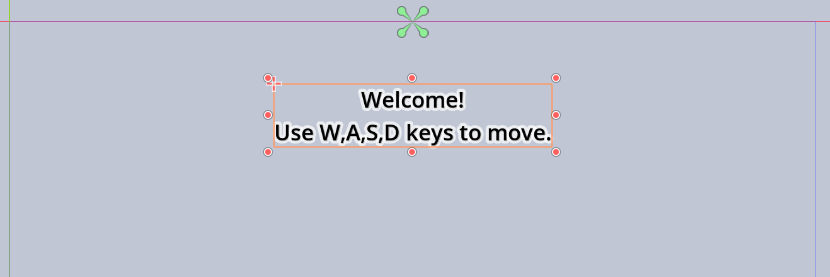
-
Second, Make a Sign - if you haven’t already
-
Open the sign scene
- Add an
Area3Dnode - Add a
CollisionShape3Dnode - Set a
New SphereShape3Dfor theShape - Move and size Area3D collision shape like this:
Be careful that the sphere doesn’t overlap with the floor or the collision shape for your sign! If they do, your menu will show immediately when loading the scene. Alternatively you can set collision masks to avoid this.
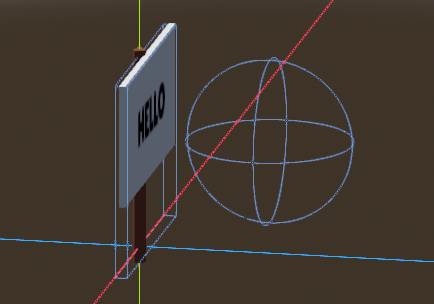
The sign scene tree should look like this now (with the new nodes selected):
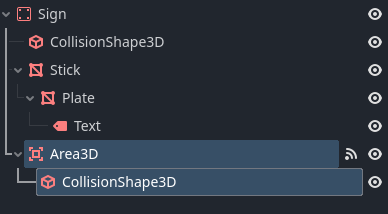
- Attach this script to the
Signnode
extends Node3D
## Menu to show while the player is standing in front of the sign
# We're using a PackedScene here, in the previous examples (portals
# and menu buttons) we used a file path. Using a PackedScene is
# slightly nicer in many ways.
@export var menu_scene: PackedScene
# Keep track of whether we're already showing the menu or not
var menu: Node = null
# When something (likely the player) enters the Area3D node
func _on_area_3d_body_entered(body):
# If we've got a menu selected and it's not already shown
if menu_scene and not menu:
# Instantiate the menu
menu = menu_scene.instantiate()
# Add it to the SceneTree on the root node
get_tree().root.add_child(menu)
# When something (likely the player) exits the Area3D node
func _on_area_3d_body_exited(body):
# Free (and thus hide) the menu again
if is_instance_valid(menu):
menu.queue_free()
- Connect the
body_enteredsignal to the script -
Connect the
body_exitedsignal to the script - Place a sign in your start map, near the players start position
- Rotate the sign so the collision shape is in the area where the player starts:
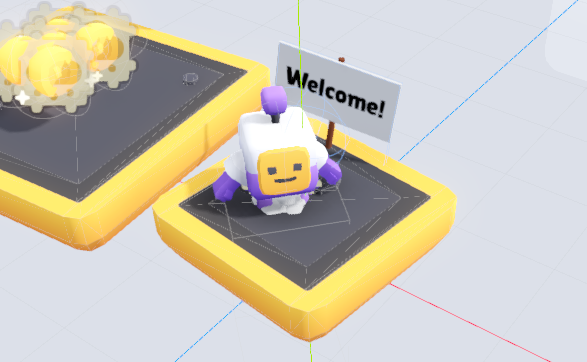
- Select the
Signnode - In the
InspectorforMenu SceneuseQuick Loadto select your welcome menu scene.
You can also drag-drop the file fromFileSystemonto the Inspector field - Test your game
The text from your “welcome menu” should show up when the player is in front of the sign, and disappear as the player leaves.