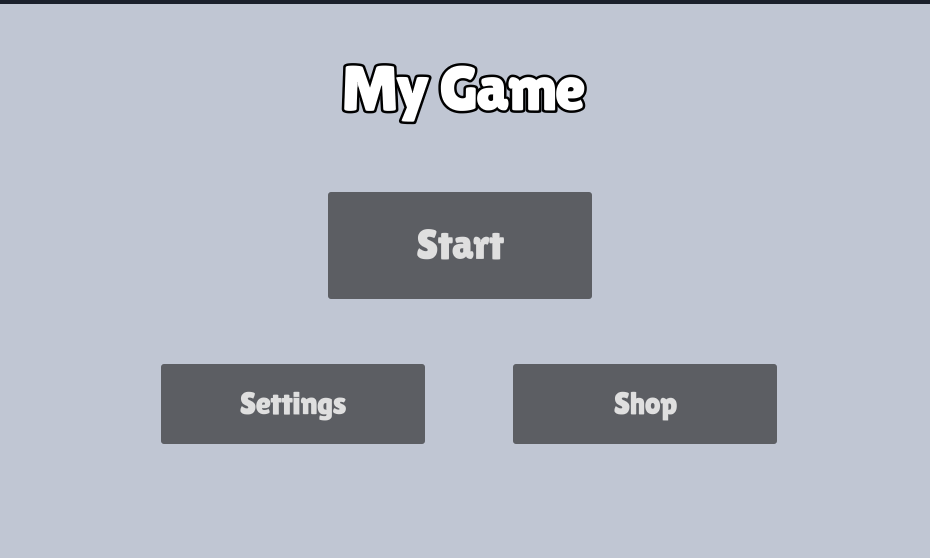Menus
In this mini-guide, we’ll make add a menu to our game, using Godot’s User Interface (UI) facilities.
Let’s get started.
- Create a new Scene and add the following nodes (name:
Type)- MainMenu:
Control- Title:
Label - StartButton:
Button
- Title:
- MainMenu:
- Save your scene as
main_menu.tscn
Adjust Title
-
Select
Title -
From the toolbar
 button choose
button choose Center Top:
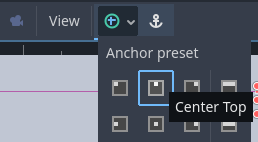
- Set
Textto “My Game” - or whatever you’d like to call your game - Set
Horizontal AlignmenttoCenter -
Move the Text down a bit
-
Under
Control/Theme Overridesadjust the look of the text to your liking.
For example:Font Outline Color= blackOutline Size=12Font=lilita_one_regular.ttf(useQuick Load)Font Size=60
Adjust StartButton
- Select
StartButton - From the toolbar
 button choose
button choose Center Top - Move the StartButton down so it’s below the text
- Set
Textto “Start” -
Under
Control/Theme Overridesadjust the look of the text to your liking.
For example:Font=lilita_one_regular.ttf(useQuick Load)Font Size=40
Example
This is roughly what it could look like now.
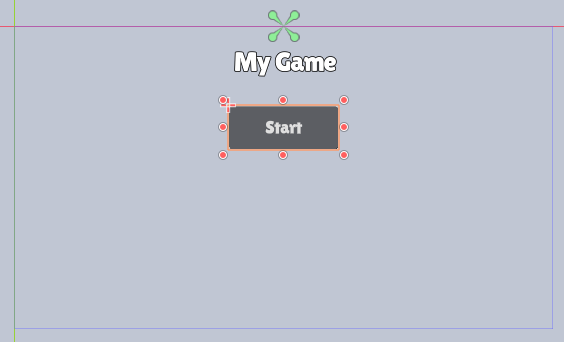
-
Press F6 to try your menu scene
-
Feel free to add more labels for things like author, copyright etc.
Hooking up the Start button
- Select
StartButton -
Add a
New Script, but instead of the default name call itscene_switch_button.gd!
This is going to be useful for other button later! - Select
StartButtonagain - Select the
Nodetab - Double-click the
pressed()signal - Update the script to this:
extends Button
# Makes a file selector available in the Inspector, and
# stores the path of the selected file in the variable "scene".
@export_file("*.tscn") var scene
# When the user presses the button of the script
func _on_pressed():
# Change to the selected scene
get_tree().change_scene_to_file(scene)
You may notice that this This is very similar to what we did for flag portals earlier! Just simpler.
- Save the script
- Switch back to the
Inspectortab - Make sure you still have the
StartButtonselected - For
Scene, click the folder icon and findmain.tscn(or whatever level you want to start with)
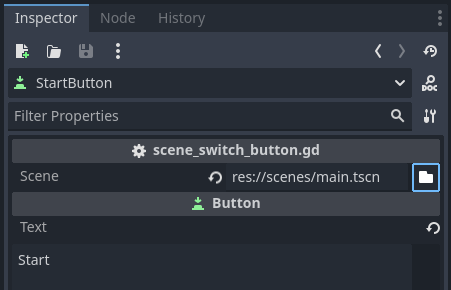
-
Press F6 to try your new main menu. Clicking the Start button should load the selected scene!
-
In the FileSystem tab, Right-Click on
main_menu.tscnand chooseSet as Main Sceneto automatically load your main menu when the game starts

That’s it. You have a main menu.
Bonus: More buttons
You can duplicate StartButton if you want other buttons that load other levels - or even different menus.
Imagine a menu that has an overview of all the available levels.
Or a settings menu.
Or a shop menu.
You get the idea… Have fun!